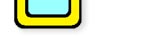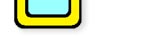|
|
|
MONTHLY
BULLETIN - September 2011 - For
Members Only
|
|
|
|
The PTCS WEBSITE - www.ptcs.com.my
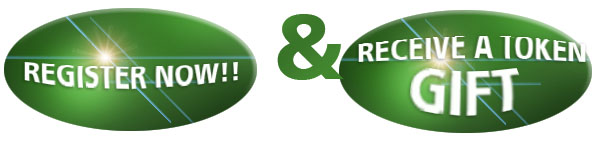
|
|
Enjoy
Online Facilities In The Comfort Of Your Home!
The recent upgrading
of the Co-operative computer system has enabled us to truly keep pace
with the current IT trends.
In fact, the Pengarah and officials from Suruhanjaya Koperasi Malaysia,
in a recent visit to the Co-operative's office , has highly praised and
acknowledged that our Co-operative is one of the most
innovative in terms of IT usage, culminating in the Penang Teachers'
Co-operative Society being awarded the
"Anugerah Inovasi Dan
Kreativiti" together with a cash prize of RM10,000.00, a
certificate
and a
trophy from the Prime Minister Datuk Seri Najib Tun Razak in Putrajaya
on 9 July 2011 in conjunction with "Hari Koperasi Negara 2011"
From the Co-operative Website, members can browse through our current
news, events, activities, announcements etc.
More importantly, members can access their latest statements of
accounts and in the near future, apply for the various types of
loans/schemes online.
In order to
a. view your latest statements of accounts and
b. apply for the various types of loan/schemes
online (to be
implemented soon), you need to register with the Co-operative Website.
|
|
Here is a
Step-by-Step registration guide to assist you.
Part One
Creating An Email Account
You need to have a valid Email Account
to register with the
Co-operative Website. If you do not have one, you can create an Email
Account with Yahoo or Gmail which is ABSOLUTELY FREE.
Example: Creating an email account with Yahoo.
Step 1: Go to "Yahoo"
.....Seach
.....Click
Step 2: Go to "Yahoo Mail.
The Best Web Based Email" .....Click
Step 3: Go to "Create
New Account" .... Click
Step 4: Fill in the required particulars.
Step 5: Select your password ..... Repeat your selected password
Step 6: Go to "In case you forgot your password" column. Fill in the
required particulars.
a. Alternative
Email (optional)
b. Go to
"Secret question 1"
..... Click (Select one
question and answer)
c. Go to
"Secret question 2"
..... Click (Select one
question and answer)
Step 7: Go to "Visual Code" .....type the code as shown ..... Click
You will get a
"Contratulations" message. You have
now successfully created an Email Account.
Step 8: Go to "Sign OUt" ....; Click ..... The end.
* Those who already have an Email
Account need not go through the
process of Part One.
|
|
Here is a
Step-by-Step registration guide to assist you.
Part Two
Logging Into The Co-Operative Website - www.ptcs.com.my
Step 1: Go to our Co-operative website
@ www.ptcs.com.my..... search ..... Click
Step 2: Go to :Penang Teachers' Co-op. Index" ..... Click
The Co-operative Wesite page appears
Step 3: Go to "Login" at the top right hand corner .... Click
Step 4: Go to "Create Account" ..... Click
Step 5: Fill in the required particulars
a. Screen Name
- Use any name you desire
b. Email
Address (Account_ ..... Use an existing Email or the newly Created one
in Part One.
c. Membership
Number - use the number in your membership card
d. Your new
NRIC Number
e. Your date
of birth
f. Your gender
g. Test
Verification - Type the number displayed
Step 6: Go to "Sign In" .....Click
A "Thank you for
creating an account"
message with a given password at the top pannel appears.
Step 7: Enter the given password.
Step 8: Go to "Sign in" ..... Click
A new page with various links are shown. Select the
required link you wish to view.
Step 9: EXAMPLE: Go to "Statement" link ..... Click (wait until loading
is complete)
You can view your statements according to the year
you wish by changing the year (as shown in the diagram below)
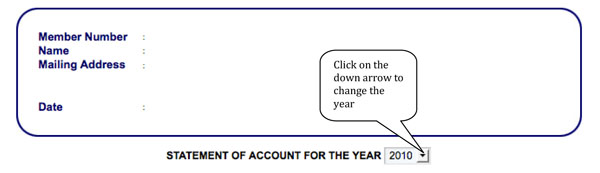
# It is advisable to change the given
password to the one you already have before signing out.
Here is How To Change The Given
Password
a. Go to "Welcome (your name)" at
the top right hand corner and chose "My Account" .....Click
b. Go to "Use Information" and
chose "Password" .....Click
c. Enter the new password you
desire
d. Repeat your new password. You
will find at "User Information" a link showing "Password (Modified)"
e. Go to "Save" at the bottown
.....Click
You will get a
message "Your request has been processed successfully"
f. If you have finished, go to
"Back to Guest" at the top right hand corner ..... Click
Step 10: If you have finished viewing,
go to "Welcome (your name)" at the top hand corner and choose the "Sign
Out" display .....Click
"Happy Registration
& Welcome to The Co-Operative Website"
Hurry! Do not
procastinate! Register Now
Enjoy The Benefits
In The Comfort Of Your Home!
We are giving away token gifts to the first 200 members who visit our
Co-operative website and log in to view their own statments at least
once, not later than 30 September 2011
|
|
|
|
|